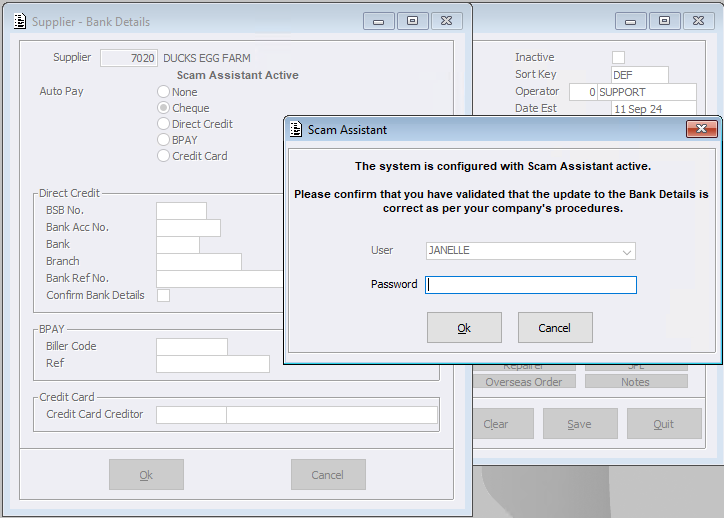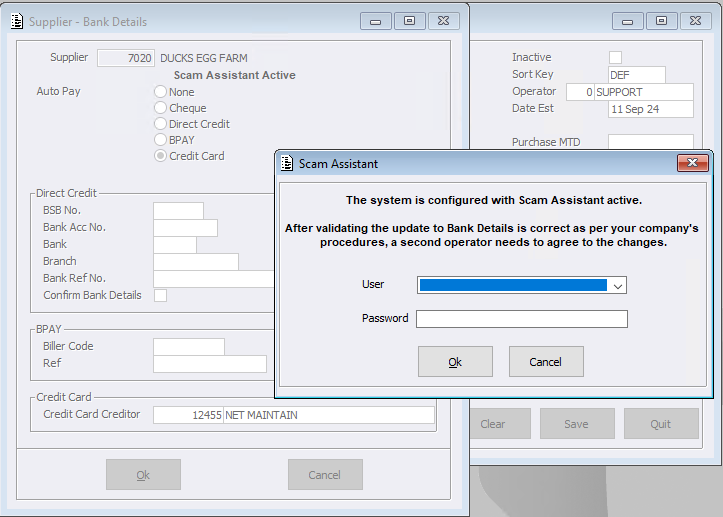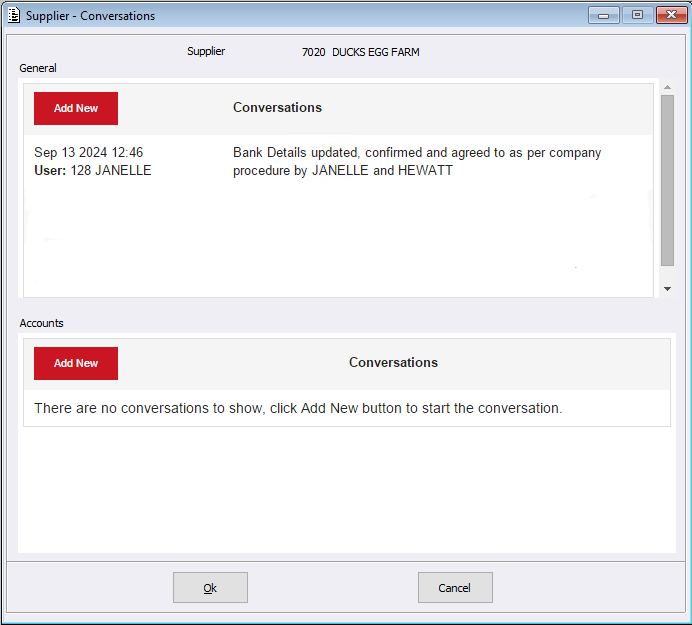Within Supplier Maintenance, ACR has introduced a new program called Scam Assistant. This program is designed to support sites in managing Supplier Bank Detail changes. Whilst it will default to Disabled, the process not only provides the ability for cross checking with another staff member, but also implicitly introduces a pause to enable either employee to consider the sites’ internal business procedures for updating banking details and how it’s checked with the supplier.
Misc Configurations
The Scam Assistant can be made Active/Inactive within Misc Configurations by setting the configurations to one of the following options:
- Disabled (Default) – no changes to Supplier Bank Detail screen
- Confirmed – ‘Scam Assistant Active’ displayed, requires the operator to confirm they have validated the changes are correct by re-entering their Password
- Agreed – ‘Scam Assistant Active’ displayed, requires a second operator to confirm they have validated the changes are correct by entering their Password
Supplier Maintenance Bank Details
Within Supplier Maintenance Bank Details tab, if Scam Assistant Active is configured to either ‘Confirmed’ or ‘Agreed’, a new screen will load when selecting OK/Cancel.
In this image, the Scam Assistant is set to ‘Confirmed’, meaning that only the currently logged in User will need to enter their User Password to save change/s.
When the system is configured to ‘Agreed’, another user will need to be selected and their password entered in order to confirm/save the change/s. Please note that only users with ‘Edit’, ‘Add’, or ‘Delete’ menu security access can do so.
Once change/s have been confirmed and saved, the Supplier Maintenance Conversations tab will then display a system generated conversation log of the change.
Export / Import Utility
Within the Export / Import Utility, if Scam Assistant Active has been configured to either ‘Confirmed’ or ‘Agreed’, the below fields for Supplier will become ‘Export Only’ or ‘Ignore on Import’:
- Auto Pay
- BSB Number
- Bank Account Number
- Bank
- Branch
- Bank Reference Number
- BPAY Biller Code
- BPAY Reference
- Credit Card Sup Number
With the same configurations applied and using the option ‘Import to Create’, the field ‘Auto Pay’ is no longer mandatory. This means that all new records will automatically have the field ‘Auto Pay’ set to ‘None’ on creation.