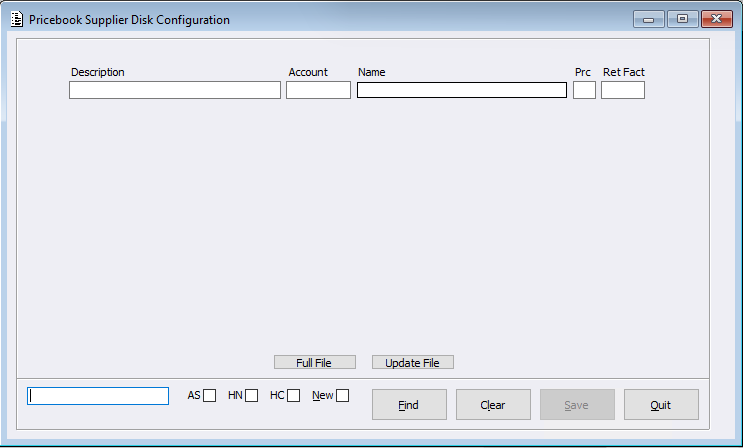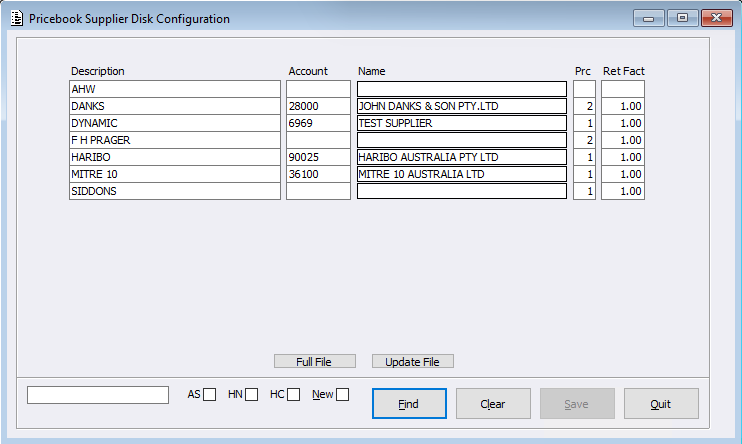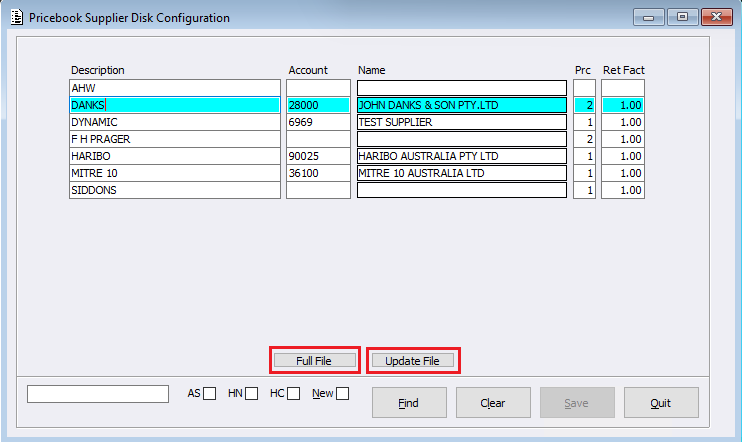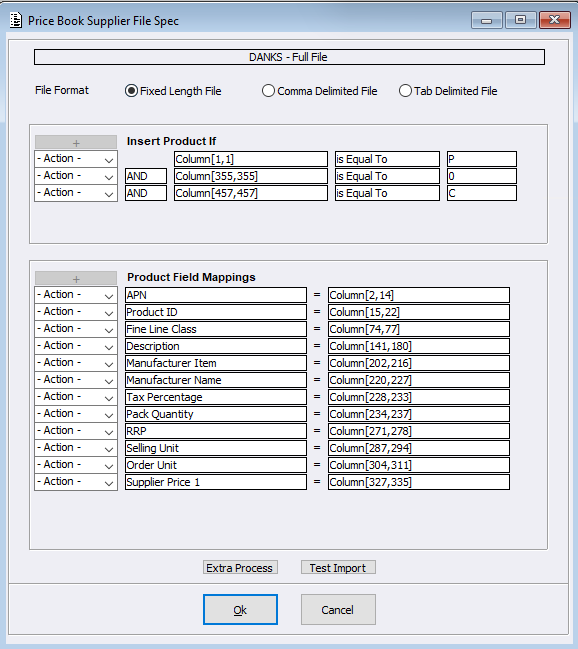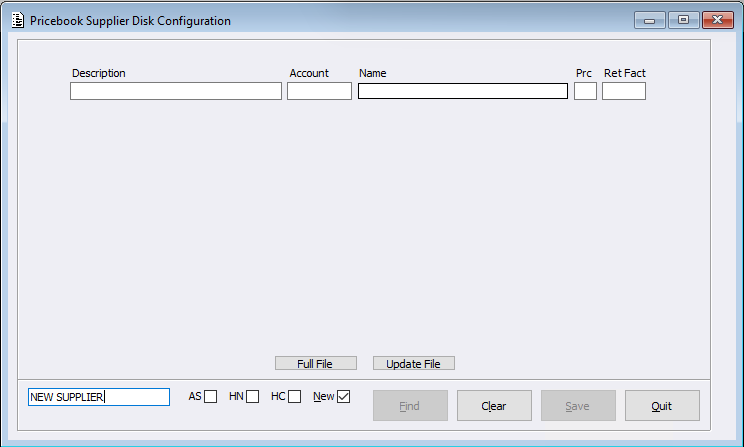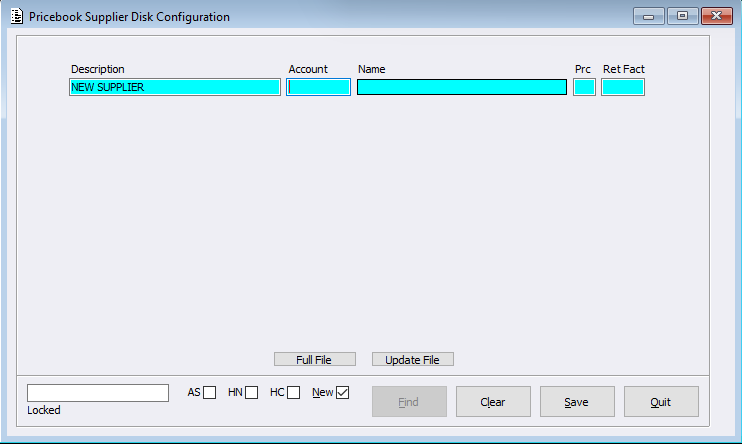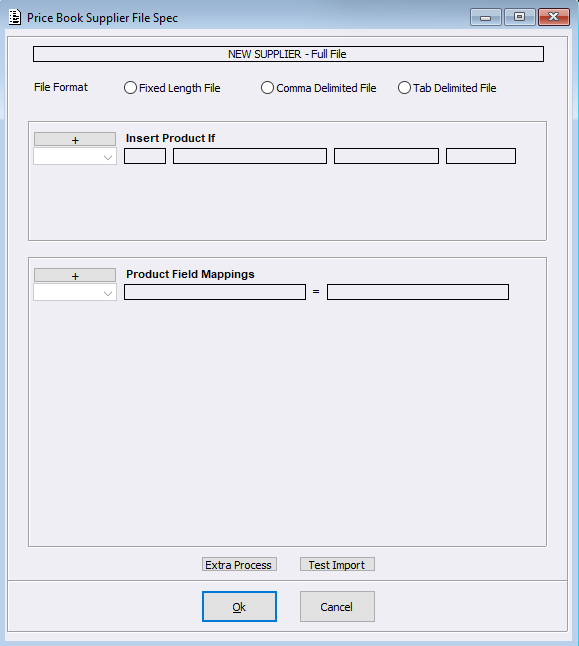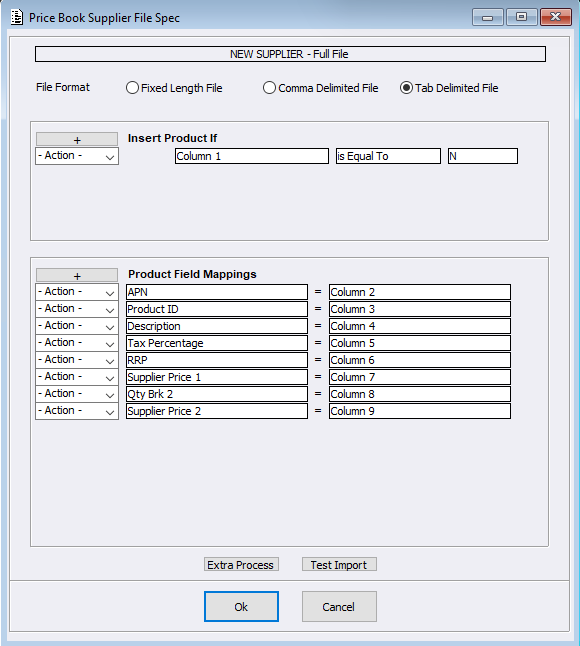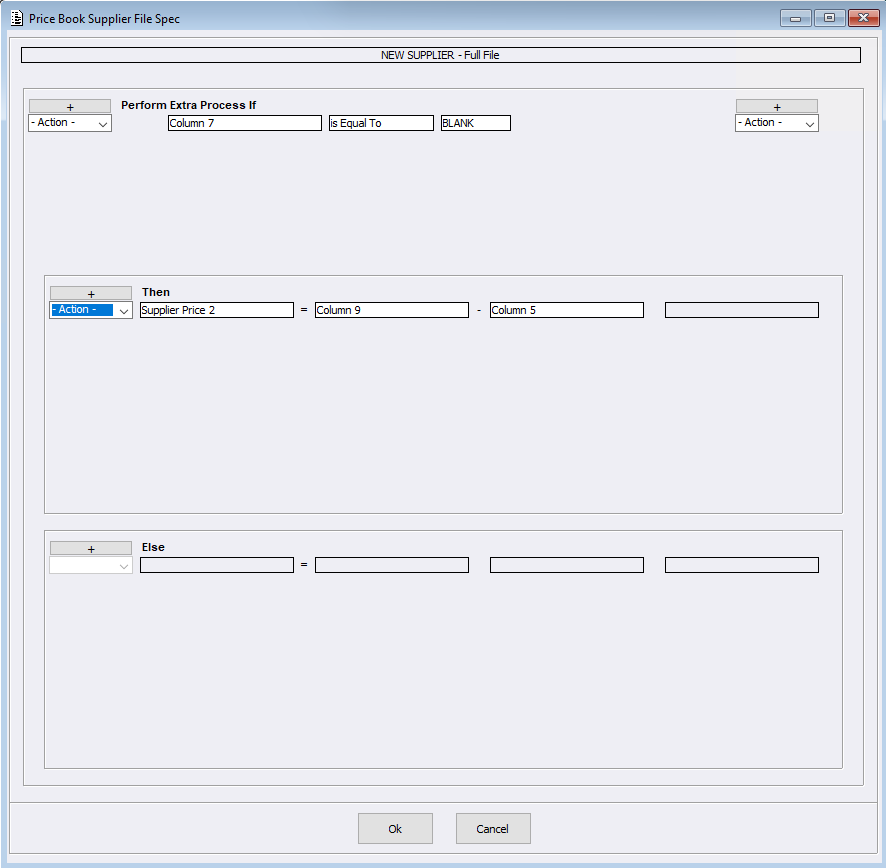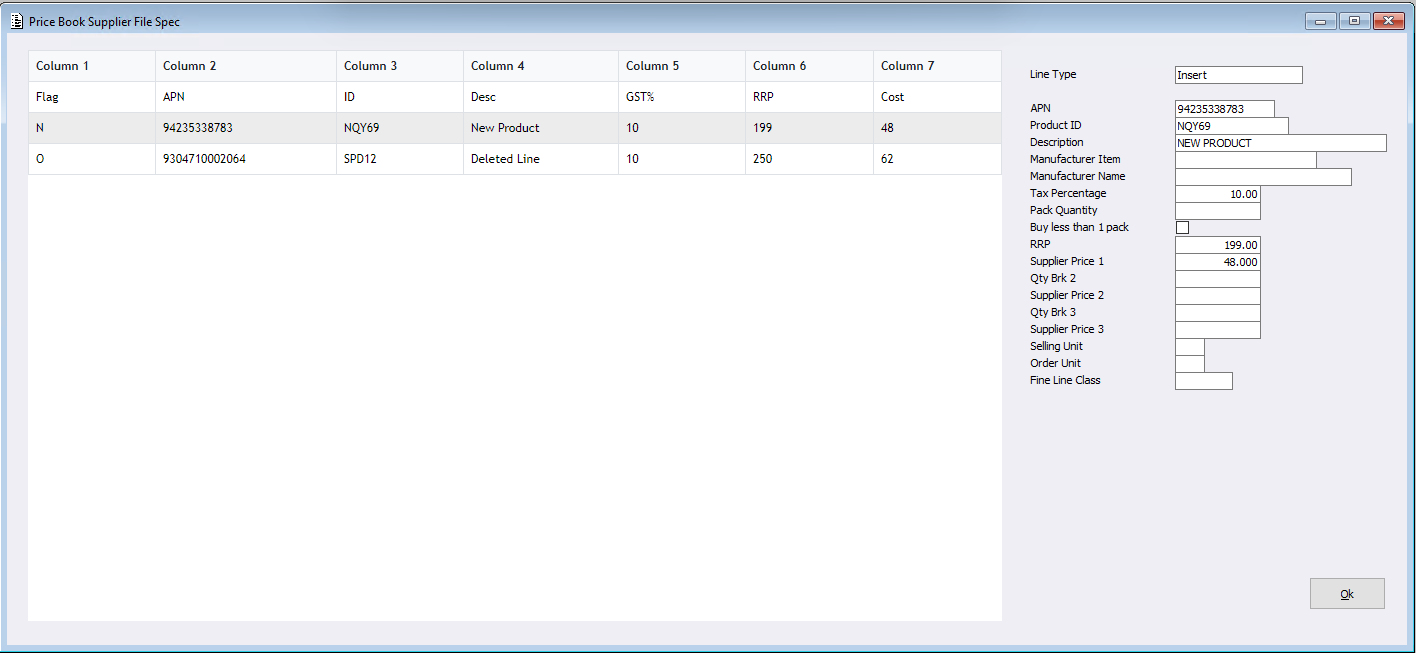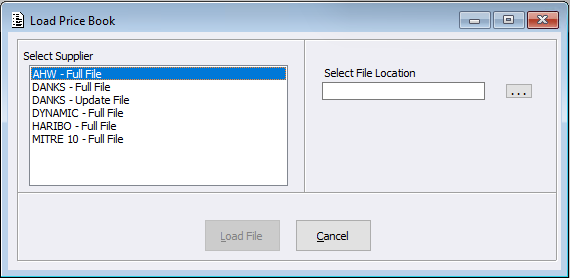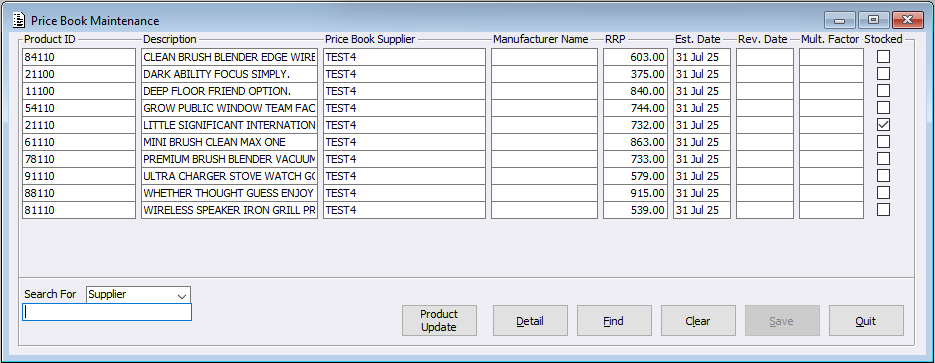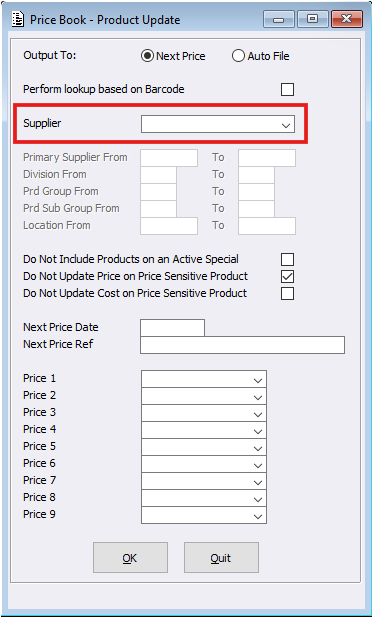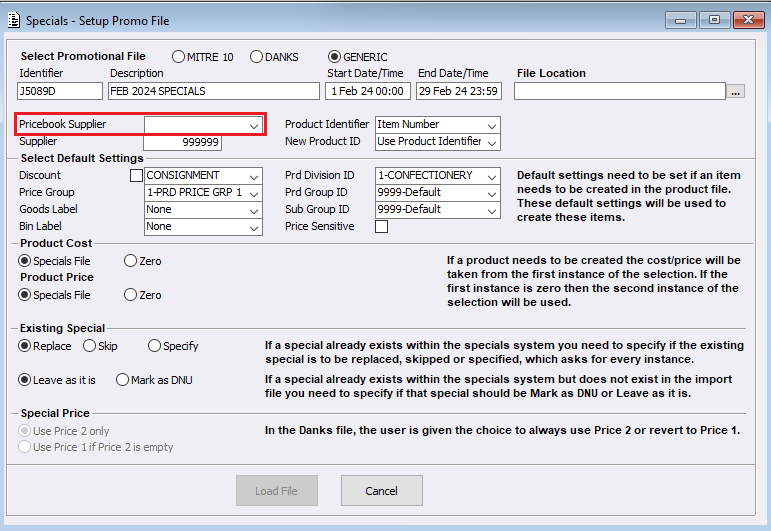The Price Book system has been upgraded to now allow sites to create and upload Supplier Product Price Files. Whilst in the past this has been ACR only functionality we understand the need for sites to be able to integrate and manage their own Supplier Price Files.
There are a number of menus this upgrade will touch, so let’s step through an example of how to create, incorporate or review an existing and new Supplier file. Further detail on each menu can be found within our Self Help resource.
When obtaining a new Supplier File, the file can be formatted in one of 3 ways:
- Fixed Length File
- Comma Delimited File
- Tab Delimited File
The only fields that are mandatory for these files are:
- Product ID
- Description
It would be expected that the Supplier’s product details also include other information ie Cost, RRP etc
Price Book Supplier Config
Once the file is supplied, the Supplier needs to be set up within the Price Book Supplier Config menu. For some sites there may already be Suppliers configured within this menu. Click Find to check. For further details on the Price Book Supplier Config menu, please review our Self Help resource.
Viewing Existing Supplier Files
- Upon clicking the ‘Find’ button, if there are any pre- existing Suppliers they will be listed here.
- To view the existing configured files, select the Supplier line and either the Full File or the Update File button.
In this example we selected an existing Supplier Danks and the Full File option.
Full File option
In the image below the file details are displayed, showing how the file has been loaded and the Product field mappings configured.
Creating a New Supplier
To create a new Supplier in the Price Book,
- simply select new and enter the new Suppliers’ description in the bottom left field.
For example, this may be a shortened version of the Suppliers name.
- Enter the Suppliers’ account number, Price & Retail factor. The Suppliers name will prefill from the Supplier Maintenance file record.
When creating a Supplier for the first time, it may be necessary to configure the parameters for both file types. This is dependent on what is provided by the Supplier, meaning they may use the two different file options.
- Based on the file supplied, select the appropriate file option, either Full File or Update File and a new window will load.
- Select the appropriate file format based on the file supplied
- Add condition/s to insert product data into the pricebook based on the information provided in the file
- Add appropriate Product Field mappings based on the information provided in the file
The rules created now, instruct the system on how to process files loaded within the menu ‘Load Price Book’ for the Supplier. Meaning, once a Supplier is configured here, this step does not need repeating. There will be times where Suppliers change the conditions of the provided File, this is when the existing configured options will need to be reviewed accordingly.
For Example
- The file format used for this example is a ‘Tab Delimited File’.
The Rules we added in for ‘Insert the Product if’ include
- Action… when Column 1…. Is Equal to …N this means that when there is a N (New Product) in column 1 then insert the record into the Pricebook (as opposed to updating or deleting a record)
Other Rule options include Edit/ Move up/ Move down/ Delete
The Instructions we added in for the ‘Product Field Mappings’ include aligning field identifiers with field column position from within the file.
- Action… APN….. = Column 2 and so on
Extra Process
The Extra Process button allows the user to configure further rules when processing the file.
Test Import
The Test Import button allows the user to select the file to upload and test the Importing process. This will show any file errors and with each line selected will display the data to be imported.
Load Price Book
Once the Supplier has been configured, the file can be uploaded into the system via Load Price Book menu.
- Select the Supplier file type and the location of the file.
Where a Supplier has both a ‘Full File’ and an ‘Update File’ configured, the Supplier will appear in this list twice. This happens when a Suppliers initial file is a ‘Full’ product list as the starting file, they then provide future smaller ‘update’ files for adding in new products or changed information. It is important to use these future Updated files after initially uploading the Full file. For more information on using the Load Price Book menu, please refer to our Self Help resource.
Price Book Maintenance
Now the Price Book file is loaded, it can be found within the Price Book Maintenance menu. For more information on using the Price Book Maintenance menu, please refer to our Self Help resource.
The Price Book – Product Update screen
The Price Book – Product Update screen loads from within the Price Book Maintenance menu and the Next Price Manipulator menu. Users will note a slight change to the field when selecting the Supplier. For further information on using the Next Price Manipulator, please refer to our Self Help resource.
Specials System
Within the Specials System, for those sites Importing Special Files, users will notice the Pricebook Supplier ID field has been replaced with a dropdown box field listing records from within the Price Book Supplier Config menu. For further information on using the Specials System, please refer to our Self Help resource.