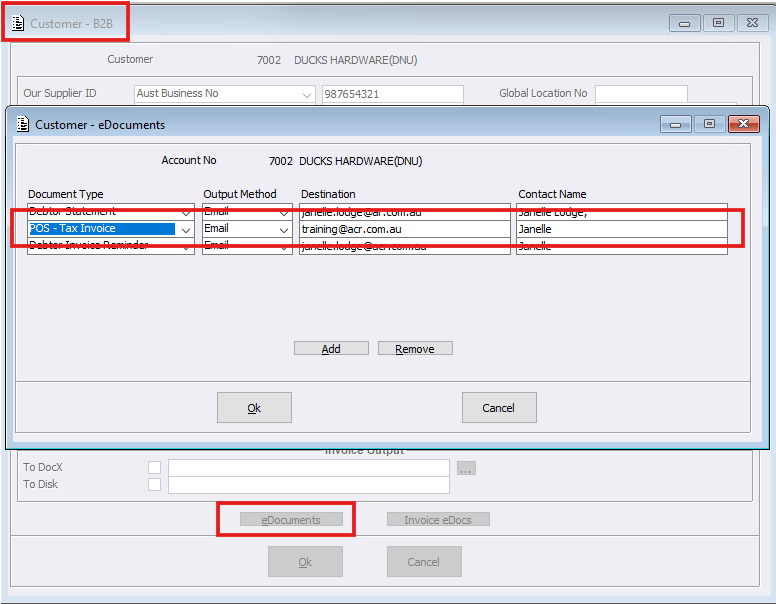Within Point of Sale, a new configuration will now allow an Account Sale to have both a printed Till receipt and an Emailed receipt if configured.
To set this up, firstly tick on the Global Parameters configuration called ‘Include Output Defaults’, which works alongside of ‘Allow Print Account Sale to Till’.
Then, set your customer/s up with an Email address within their Customer File. This is found within the Customer Maintenance B2B tab, eDocuments button. Add and Select the POS – Tax Invoice Document type, Email Output Method, enter the Destination email address and Contact Name.
For those sites not aware of the current functionality allowing Account customers to have Till receipts printed, please read on:
Global Parameters > Allow Print Account Sale to Till Printer
This configuration forces the system to default to the ‘Till Printer’ on the ‘Sale Tender’ screen when completing a sale for an Account Customer.
The field options are:
- Customer Config (default) – this means the system will look at the same configuration within the Customer File Pricing tab to determine whether to print an Account sale on the Till printer or not. If this is not ticked the ‘Till Printer’ button on the ‘Sale Tender’ screen will not be available.
- Always – this will set the POS to default to ‘Till Printer’ button on the Sale Tender screen for all Account sales.
The following additional information will be printed when printing an Account sale to the till printer:
- Account number
- Customer name
- Order number – If the order number is blank, the order number line will not be printed.
- Terms
Please note that when the ‘Till Printer’ button is available on the ‘Sale Tender’ screen the ‘Other Printer’ button is also available. This configuration will not force printing to the Till printer, only default to the ‘Till Printer’ button and allow the operator to choose whether to either print to the Till printer or the Other printer.