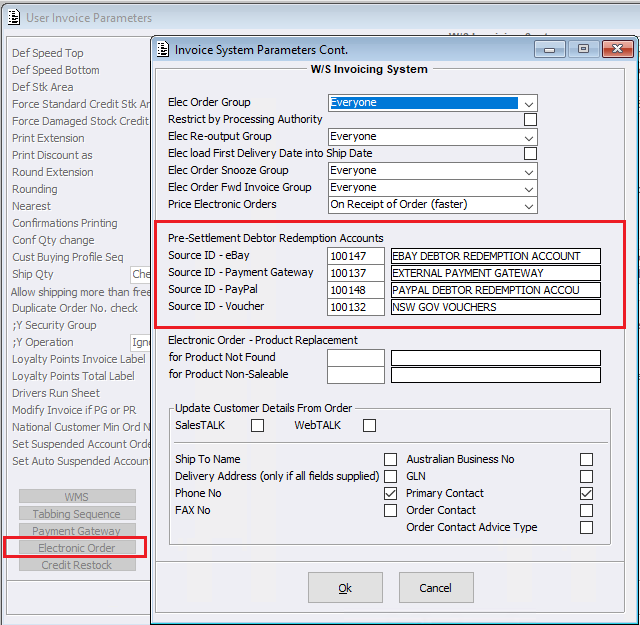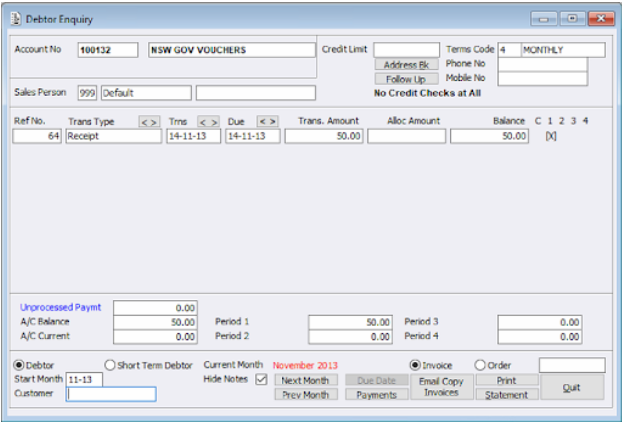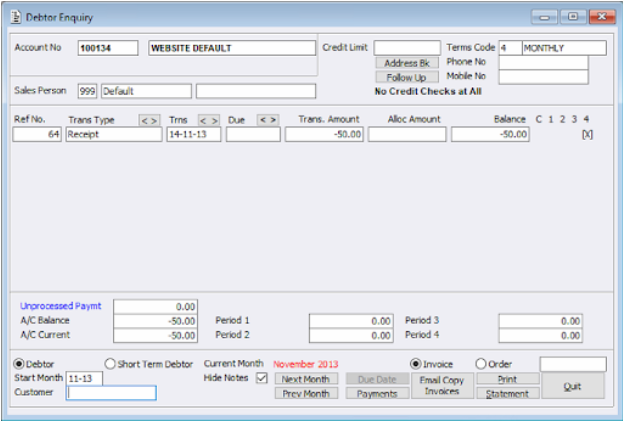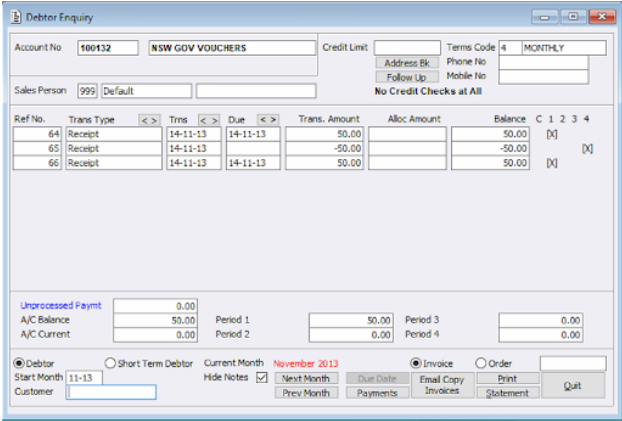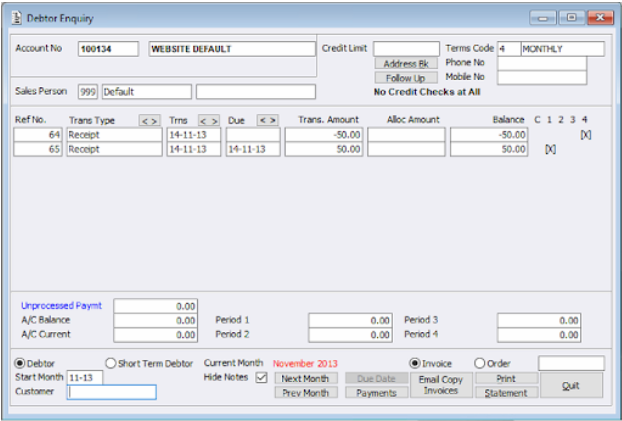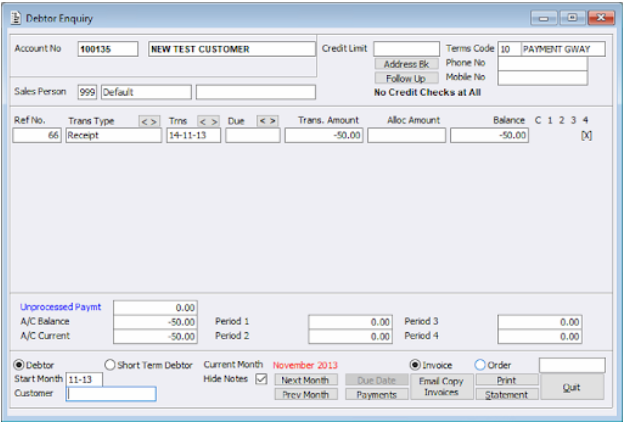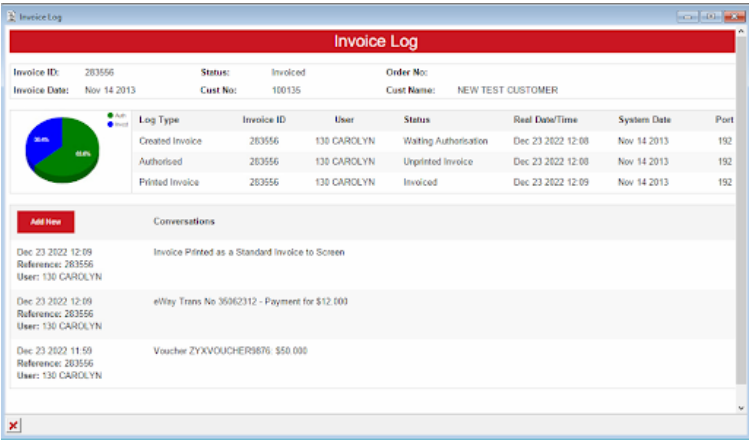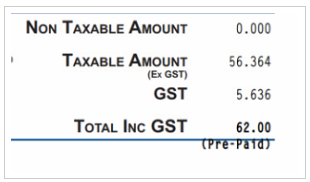Within the Invoicing System support has been created to enable the processing of the NSW Back to School Vouchers. This functionality is only available within the Wholesale environment and when using ACR Ecommerce website for Customer Orders. Support for this update has touched a number of areas within the Invoicing system, lets step through them:
Invoice Configuration > Electronic Orders
Within Invoice Electronic Order Configuration, a new field has been created called ‘Pre-Settlement Debtor Voucher Redemption Accounts > Source ID – Voucher’. After creating the Customer Account to be used specifically for the NSW Vouchers, Users can then enter those details as shown in the example below.
Electronic Orders File data
The H6 Pre-Settlement line within the Order file can be used to supply the Voucher redemption. This will allow the Pre-Settlement Data of the Voucher to be entered, identified and processed. The voucher data includes the Voucher ID number and the Amount. The order will show each Voucher used separately repeating the H6 type line.
When an Electronic Order is loaded into the system, resulting with a Status of ‘Ready’, the below automatic Cash Receipts will be created for each Pre-Settlement Voucher:
- Adjustment Transaction Type
- Zero total Amount
- Pre-Settlement Voucher ID will be stored as the Comment
- Pre-Settlement Amount to the Electronic Order Customer
- (Pre-Settlement Amount * -1) to the configured ‘Pre-Settlement Debtor Voucher Redemption Accounts > Source ID – Voucher’ Account
When an Electronic Order with a status of ‘Ready’ is resubmitted, a reversal of the above Cash Receipt will be performed on the replaced Electronic Order. Should the new Electronic Order result with a status of ‘Ready’, it may then auto perform the above Cash Receipt process again.
Invoicing System
Once an Electronic Order with Pre-Settlement Data is loaded into Invoice Entry, and the Operator needs to create a new Customer, using ;HNC / menu option ‘Create Customer’, the Cash Receipts will then automatically process immediately as below:
- Reversal Cash Receipt created for the Old/Default Customer
- Cash Receipt created for the New Customer
WIthin the Invoicing System when completing the Invoice, the following options will not be available in the ‘Invoice Completion’ screen if a Pre-Settled Amount exist:
- Complete as Back Order
- Complete as Quote
- Complete as Snoozed Order
Once the Invoice is created, system generated conversation logs will be created detailing the Pre-Settlement Data (Voucher ID/s and Amount/s).
If using a Payment Gateway with Credit Card details, the Pre Authorisation Amount / Payment Amount will be the Total Invoice minus the total Pre-Settled Amount. Should this result in less than or equal to zero, the Payment Gateway will not be called.
Please note: In ‘Invoice Maintenance’, Reverse Selected (and the Reverse menu options) will not be available for Invoices with a Pre-Settled Amount.
Invoice Printing
If your eDoc is currently configured to show the Payment Gateway message of ‘Pre-Paid’, your Invoice Printout will continue to show the same message when fully paid by Credit Card and/or Pre-Settled Amount.