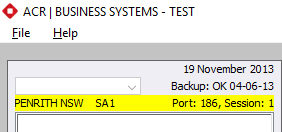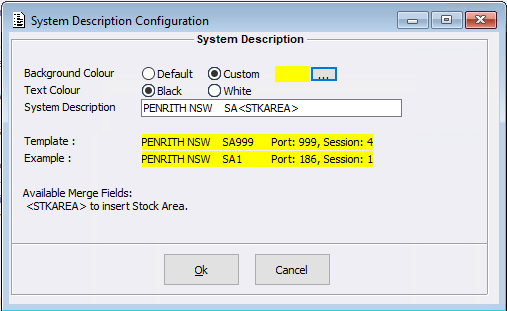Within Misc Configurations, a new System Description category has been created. This new configuration will allow sites to apply a Description to be shown as part of the Session information. This means those sites using multiple ACR Systems/ Locations and or have staff working out of different Stock Areas for example, can have this detail included on their session, giving the User a very quick and easy way of visually recognising what system they are using. A completed example is shown below:
After selecting this option [Misc Configurations > System Description button], a new window will open, this is where Users have the options to:
- change the Background Colour of the Description applied. By Default, the system will use ACR’s default colour – Grey.
- change the Text Colour from Black to White. By Default, the system will use ‘Black’ coloured Text.
- Apply a System Description
When applying a System Description using Stock Area, the Default Stock Area shown will be that set within the Port Parameters of the Logged in User. Once colour, text and description selections have been set the window will show an example of the selections using the Template and Example fields. After accepting these changes users will need to restart their ACR sessions.