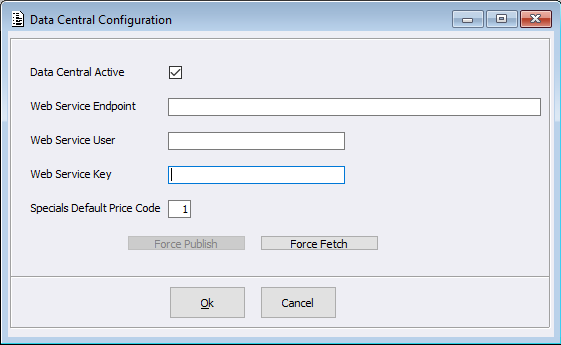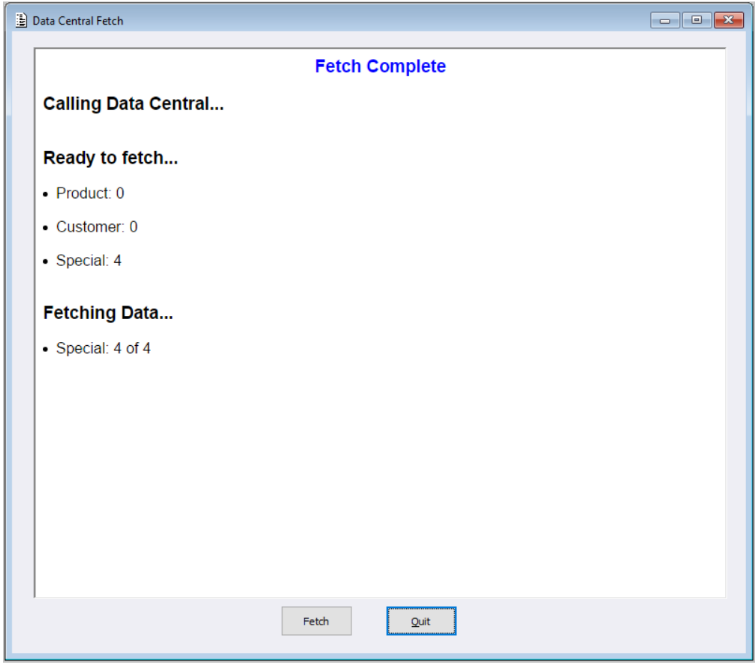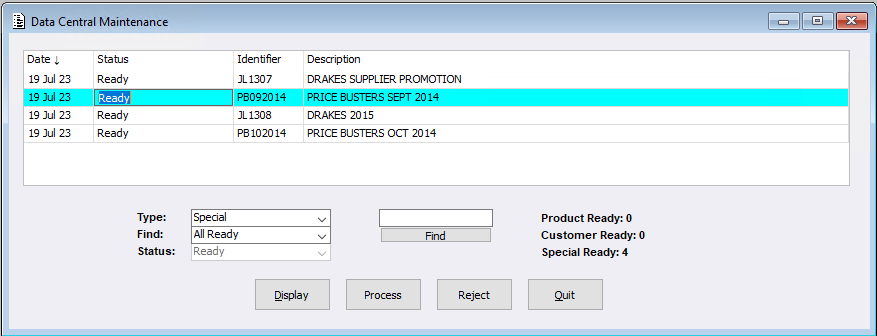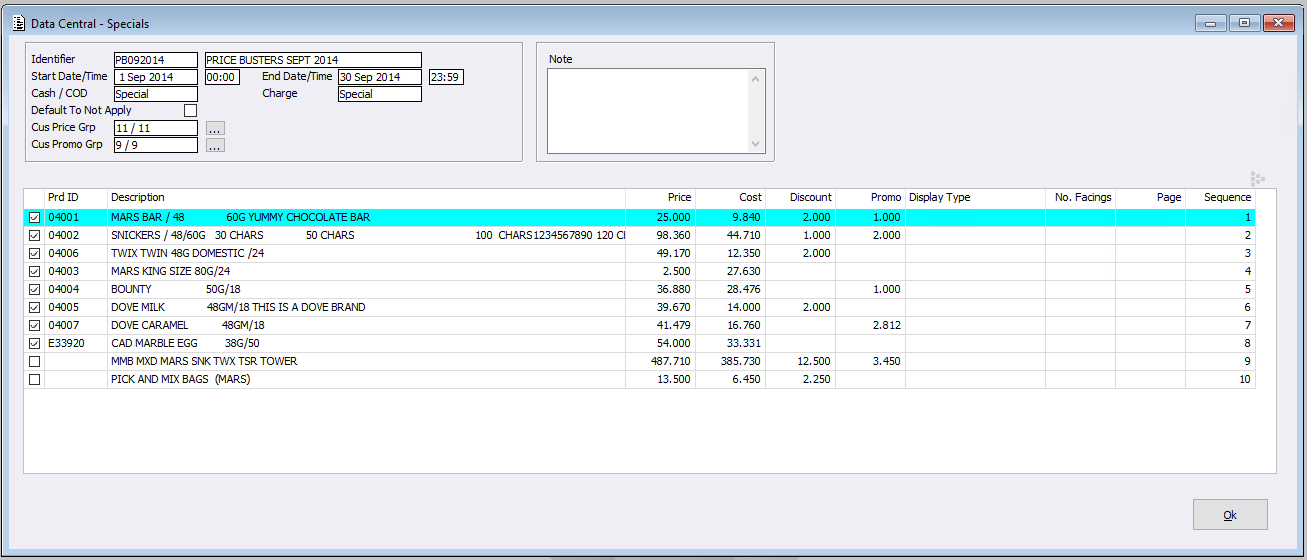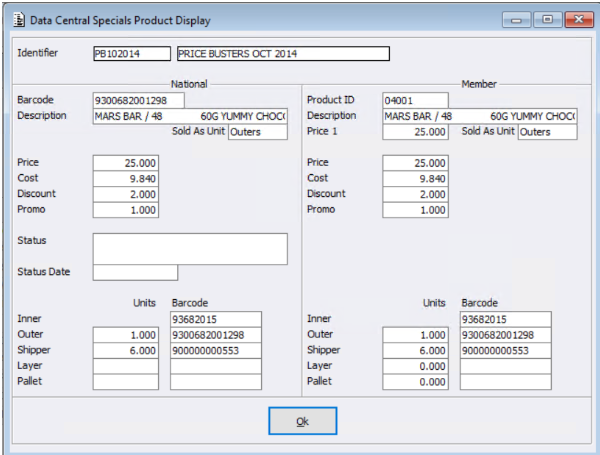A number of new menu items have been created within the system relating to our new program Data Central. Let’s step through them below:
Data Central Configuration
This menu allows Distributors Head Office and the Distributors’ Member Sites to configure Data Central. This means that within the new ‘Data Central Configuration’ screen, Head Office can manually ‘Force Publish’ (output any Data Central changes) to the Satellite stores and sites can manually ‘Force Fetch’ to download any records for processing.
Data Central Fetch
Members can utilise the new menu item ‘Data Central Fetch’ to force the system to fetch Data Central data into the system. Job Master can also be utilised to automatically run the Force Fetch/Force Process Data Central Data.
Data Central Maintenance
This will then flow through to the new ‘Data Central Maintenance’ screen. This is where each member can display, process or reject each record. Users can narrow down results by the search qualifiers at the bottom of the screen.
Users can select a record and press ‘Display’ to display the information as seen below. A toggle button can be used to further display data related to the record line. Users can also drill down on the record line to see the same information displayed.
Once Process is selected, users will be able to see any warning or errors. Any errors will need to be addressed for the record to be processed. For example, a Product that has yet to be set in the members system will display as a ‘Product not found’ error whereby the User can unselect that Product line to exclude it or they can create the Product in the usual manner. Users can also toggle which Products are displayed between All, Included, Set aside and Errors/Warnings. Click OK to process.
Note: Any Product that was not found, and then not included on the process, will be remembered for the next Data Central Fetch and will then be automatically unticked if the Product still does not exist.
Other Error/Warning examples include:
- Example Product errors are:
- Product not found
- Inactive Products cannot be added to specials
- Miscellaneous Products cannot be added to specials
- Example Product warnings are:
- Special price differs significantly from Price {n}
- Price modified due to mismatched inners per outer
Data Central Specials Bulk Import
To bulk process any Data Central Specials users can do so by navigating to ‘Data Central Specials Bulk Import’.
This screen will show all special records with a status of ‘Ready’. From here the Process button will become available when:
- If a warning image is displayed it will need to be acknowledged by double clicking the record, reviewing and pressing OK
- If an error image is displayed that error will need to be addressed
- If the User wishes to Skip a record they can double click on it and select ‘Skip’ in which case a black cross image will appear
The ‘Process’ button will become available when a green tick OR black cross is displayed for each line.
This will then create all Specials in the system.