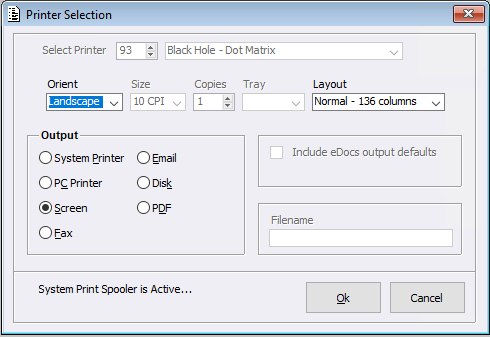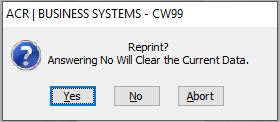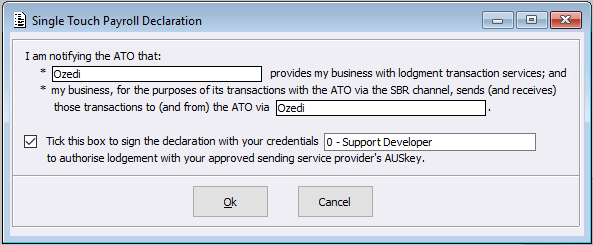The following steps are a guide to completing the Payroll End Of Financial Year process smoothly.
The following steps are to be undertaken AFTER completing all final June dated pays, but BEFORE any July dated pays.
DO NOT RUN THE “PAYG WITHHOLDING REPORT” AT THIS STAGE!!
Notes on Pay Dates:
- June dated pays are classed as pays that the Pay Date falls on a June date. Any pay where the Pay Date falls on a July date is classed as a JULY pay. You will not be processing any July dated pays until AFTER the Payroll Year End has been completed.
- The ‘Period From’ and ‘Period To’ are simply notational. Users can enter any dates they wish (within reason) in these two fields.
- Please note: whatever date is entered into the Pay Date field, you cannot enter anything prior to this date once a batch is entered.
Steps to complete Payroll Year End:
1) PROCESS LAST JUNE DATED PAY
Run the last pays for June but DO NOT run the PAYG Withholding Report yet.
2) CHECK ALL FIGURES
Be sure to check ALL figures are correct before continuing. Users can see these figures before starting the end of year process by running the following reports:
- Employee Detail report
- Employee Summary report
- Superannuation Report- Ensure that any ‘Extra Super Accrued’ amounts are correct. If the amount is NOT correct, this may be adjusted by running a Payroll Entry for the amount of difference Please see https://updates.acr.com.au/?p=9711
- Ensure any FBT Amounts are correct. If this amount is NOT correct, this amount may be manually adjusted in Employee Maintenance > STP Summary button > FBT Amount field
3) PAYG WITHHOLDING REPORT
Once users are satisfied with the figures, they can then run the PAYG Withholding Report.
This will close the June month as normal and start the Payroll Year End Process.
IMPORTANT: Please ensure figures are double and triple checked. Once Continue is selected you can not go back and change any figures.
When the user clicks ‘Continue’, the following Printer Selection screen will be displayed:
4. After selecting the Printing option the following message will be displayed:
By selecting the ‘No’ option, the User will then see the STP Declaration screen, please tick the box and select OK.
It is within this process that the Single Touch Payroll end of year file is transmitted to the ATO.
Please note that this final step after selecting OK may take a while for Year End Processes to complete.
Once complete, the screen will finalise and update.
Your Year End Process for Payroll is now complete and you are able to process a July dated pay.