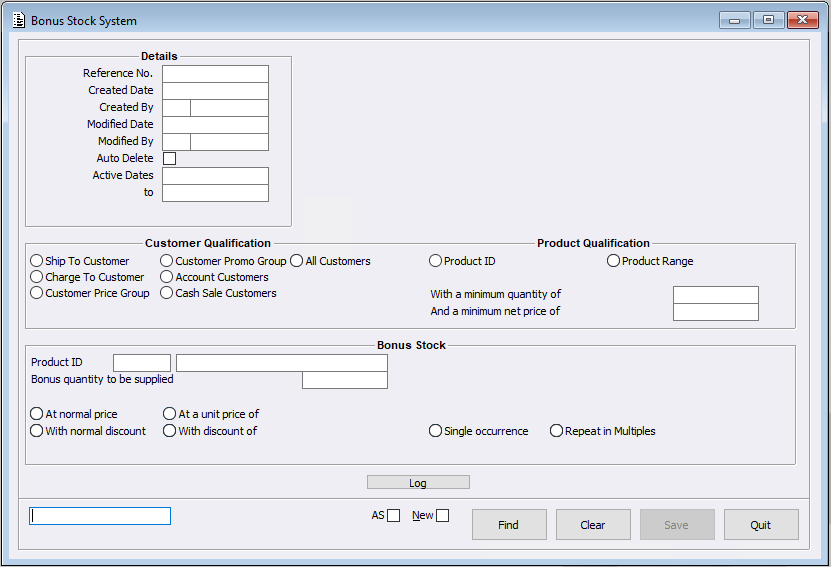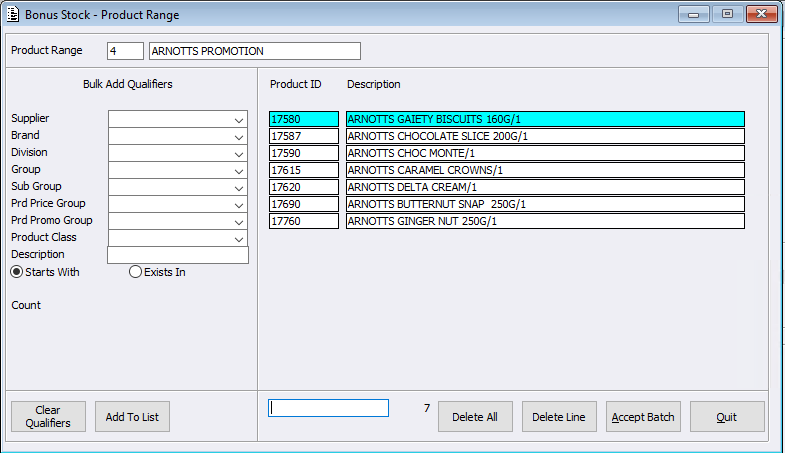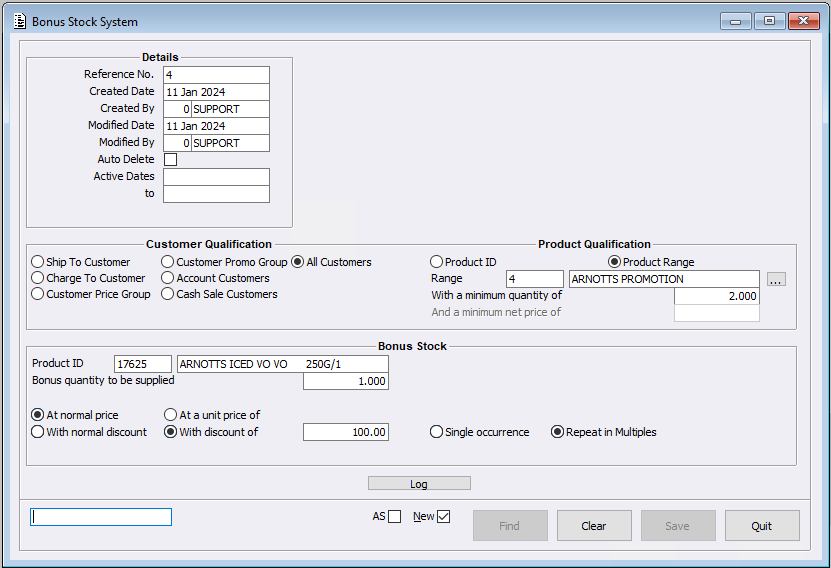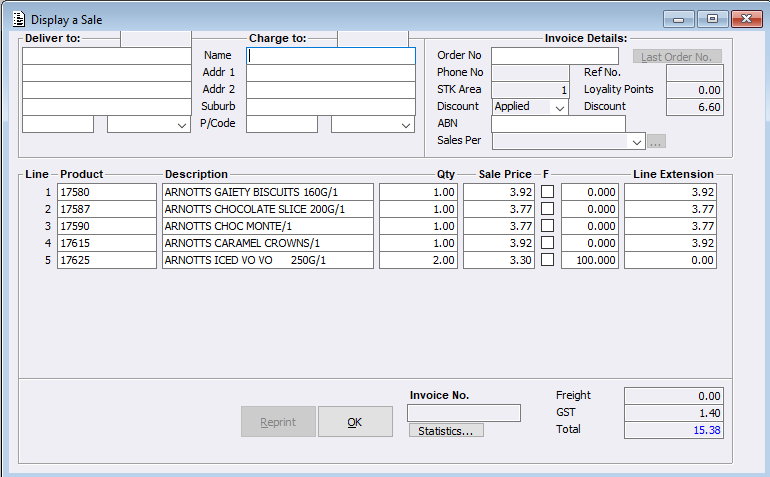New Record
To create a new record, start by ticking the New box. Then, in the search field, either enter a new ID which will become the Reference No. or just use the ‘Enter’ key to generate a system allocation- it will use the next number available.
There are then a number of mandatory fields that need to be completed:
- Customer Qualification
- Product Qualification
- Minimum quantity (Minimum net price is optional)
- Bonus Stock Product ID and Quantity Supplied
Product Qualification
If selecting ‘Product Range’, click the ellipses button to create the range. Users will need to give the record an ID number and Description firstly and can then manually add Products at the bottom keyin field OR can use the qualifiers listed on the left to bulk add. Once Accept Batch is pressed the Range is then saved.
Note:
- The minimum net price qualification is not available for ‘Product Range’ records.
- Maximum of 200 Products can exist in a Product Range.
- A Product in a Product Range can not exist on more than one Bonus Stock record that is also qualified by- Product Range, with the same Customer Qualification, and overlapping Active dates.
Following default system behaviours, the Customer / Product Qualification combination needs to be unique within the Active Dates. Bonus Stock Price and Discount fields can either be set up using normal pricing ie the customer’s normal price that would be applied which is customer specific or to use a specified value.
Example
Let’s look at a typical offer, for example “Buy 2 get 1 Free’, and also show how the following Bonus Stock fields work:
- Single Occurrence
- Repeat in Multiples
In this scenario using the above Bonus Stock record:
- A sale is in progress, it has 4 Qualifying Products from the ‘Product Range’ included, and also 2 of the Bonus Products. Meaning, the customer in this example is buying 4 packets of biscuits, which qualifies them for 2 of the free items.
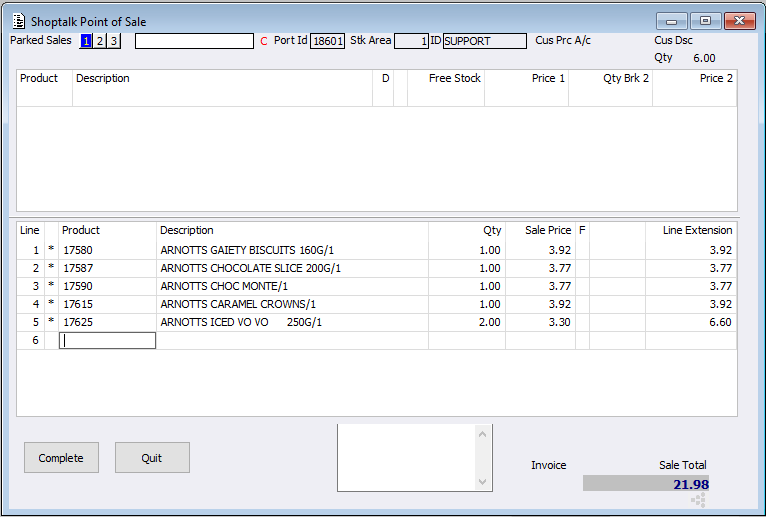
- On completion, the system has reviewed the sale and has found an applicable Bonus Stock system record. Noting, the record has the Qualifying Product Range set “With a minimum quantity of” 2 and is set to ‘Repeat in Multiples’. Meaning, that for every 2 qualifying products purchased they get a bonus each time!
- Noting the “Bonus Quantity to be Supplied” field is set to 1.
- In displaying the sale you can see the bonus products have been discounted 100%.
Using the above example, if using:
- Single occurrence: this option will always provide the Bonus Quantity to be Supplied value regardless of the qualified product quantity purchased. Resulting Bonus Stock Quantity is 1
- Repeat in Multiples: using this option means the system will Multiply the Bonus Quantity supplied (1) by the number of whole Minimum Quantities (2) that fit in the Product Quantity (4). Resulting Bonus Stock Quantity is 2. Meaning that since the Customer is buying 4 packets of Biscuits they qualify for 2 bonus packets.
There will be situations when the Bonus Stock record isn’t applied, this can be due to a number of reasons:
- The Qualifying product/s were not added or were added incorrectly
- The Bonus product/s was not added into the sale
- Product lines were set to Full Mode which are then excluded as Qualifying Products for a Bonus Stock record.
- Bonus Product lines will be excluded as Qualifying Products lines for a Pricing Module with Product Qualification set to ‘Product Range’.
- When a user deletes a qualifying Product line, the system will automatically review the sale against the Bonus Stock record adjusting accordingly.
- Users are still able to manually remove a Bonus Stock line.
Please note:
- The ACR only Bonus stock rounding configuration within Misc Configuration will determine if rounding should occur on the Result Quantity. Click here for more information. https://updates.acr.com.au/?p=9526
- The ACR only Force Sell as Inners configuration within Adv.Global Parameters will determine if Bonus Stock can apply within the Point of Sale system. Click here for more information. https://updates.acr.com.au/?p=862